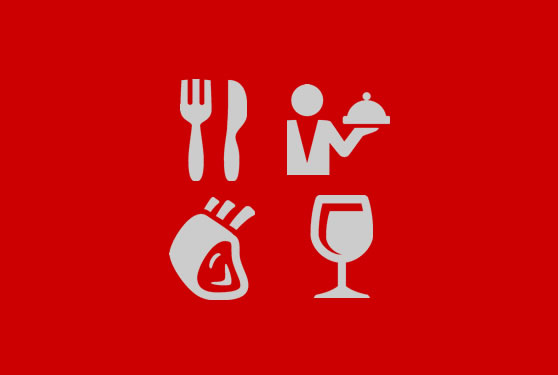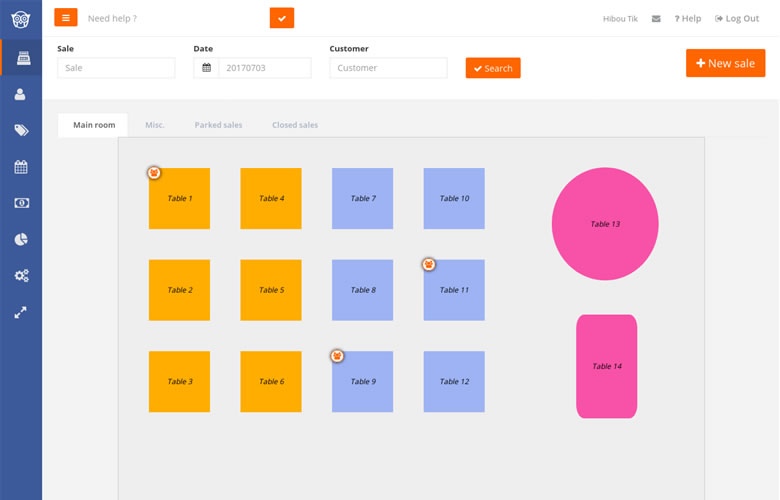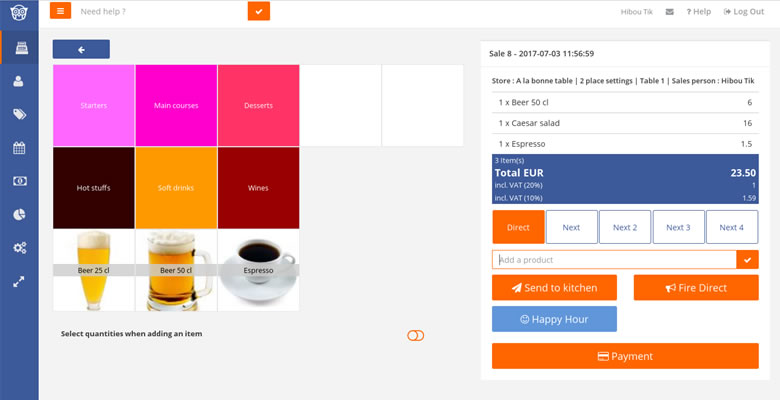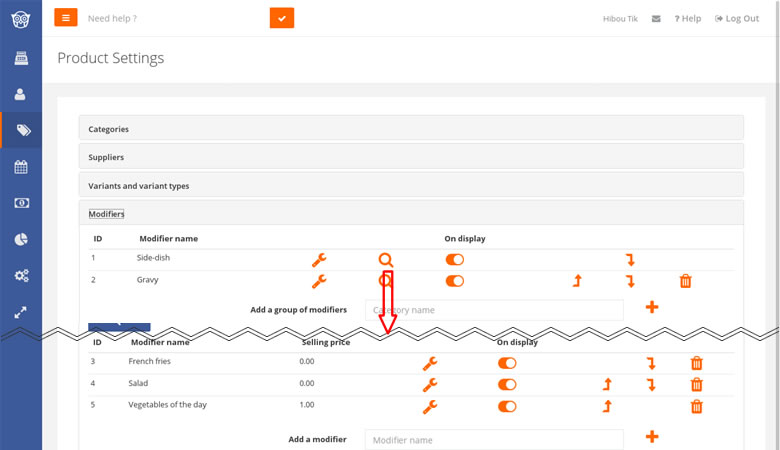Hiboutik is the perfect POS software to manage your restaurant efficiently. This article gives a snapshot of the different features available in your Hiboutik account.
1/ Setup your rooms and tables
On the restaurant interface, sales open from the table plan (table orders).
You can setup your table layout in “Settings/Rooms & table layouts” with a user-friendly floor management system.
You can create as many different rooms as you need.
In your table plan, you can create a table in a click. Then you can modify its size, shape, color or name. Don’t forget to save your updates.
When you open a table, you are always asked the number of place settings. To skip this step, you can select the Direct option for your table.
In the Schedule tab of your account, you can register your bookings. Each event can be linked to a customer and/or a table.
2/ Setup your sales taxes
If your products are subjected to different sales taxes, you can create them in Settings/Sales taxes.
In each product form, you must assign a sales tax to your product.
3/ Create your categories
You can classify your products into categories and sub-categories, to easily find them when you take orders.
You can manage categories in “Products/Product settings/Categories” (ex: starters, main courses, desserts…).
You can duplicate some product keys on the homepage of your sale interface, to highlight “best-sellers” items.
4/ Create cooking temperatures
To manage cooking temperatures, you can use the variant feature in “Settings/Product settings/Variants and variant types”.
You can link a product to a variant type with different variations.
For example, you can create the variant type “temperature” with the following variations: Rare, Medium rare, Well done; and assign it to meat items.
When the product is added to a sale, you will be automatically asked how it should be cooked.
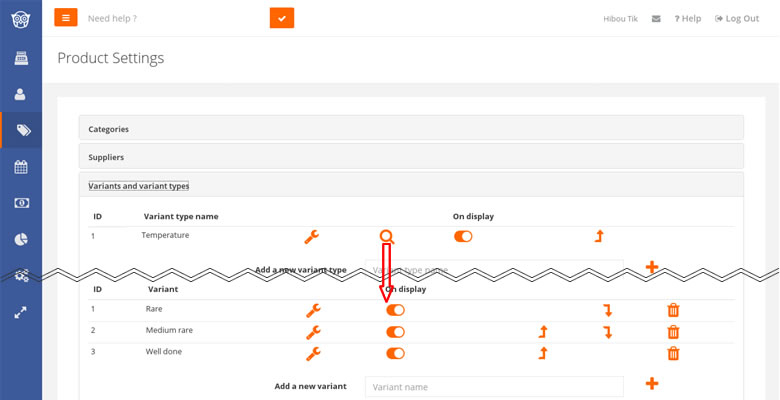
5/ Create product modifiers
To manage side-dishes, toppings or any other product options, you can use the Modifier feature in “Settings/Products settings/Modifiers”.
You can link each product to one or many modifier groups, in its product form.
Ex: for a piece of meat, you can assign it the modifier groups “gravies” (different gravies available) and “side-dishes” (multi-choice is possible).
You can link each modifier with a price that will be added to your product selling price (ex: side-dish asparagus +3).
To link modifiers to an item in a sale, you need first to add the product to the sale, then select it, and click on the modifiers to assign.
6/ Create your products
Now that we have configured the basic settings in our Hiboutik account, we can create products of our restaurant.
Go to the Products tab, and click on the “create a product” button.
You must at least enter your product name, its selling price and select its sales tax.
If your product needs a cooking temperature, link it to the variant type “temperature”.
If you product can be assigned some modifers, select the relevant modifier groups in the “Product modifiers” section of your product form.
You can also add a discount price, that will apply during Happy hours setup in “Settings/Happy-hours”.
7/ Create a menu
A menu is a bundle of x products. To manage menus, you can use the Package feature.
A package is a group of different products at a price more attractive than the sum of individual product prices.
The settings of a menu is explained in details in the following article: choice menus for restaurants.
8/ Take an order
Now that our account is completely setup, we can start register our first sales in the Sales tab.
When you open a table, your screen is divided into two sections: on the left side you will find your products and in the right side the current order. You can classify items in your sale with Next parts. You can send orders to the kitchen, and claimed next parts individually.
You can setup several kitchen printers (bar, cooking stations…).
To take orders from a handheld device you can activate the mobile interface by clicking on the “phone” icon at the top right corner of your account.
It is also possible to setup a kitchen display system, to streamline you order process. The kitchen screen creates interactions between your wait staff and your kitchen team, like displaying dishes ready to be served on your sale interface.
9/ Proceed to the checkout
When you proceed to the checkout of an order, you can:
– accept multi-payments: use different payment methods to pay an order,
– split payments: divide an order in different sales to split items and print individual tickets,
– print a ticket without detail,
– add a service charge and manage tips,
– issue credits for overpayments.
Hiboutik restaurant POS software is easy to use and complete. You can display only the features you will use and customize your account to what you need (Settings/Users/Access management).
We can propose a service to configure your restaurant menu on your account – please contact our customer support service.